Attachments
Documents can include file attachments, or URL links for websites (or generally any object that has a URL).
A file attachment can be created as a link to a file system location, or as a full copy of the file that is stored inside the Planning Space tenant database.
Files that are located in a corporate document management system will generally be best managed in Dataflow as link-type attachments (or URL links), whereas self-contained files will be best stored in Planning Space. Note that if using a link-type attachment then its file system location must be accessible from any computer where you will be running the Planning Space client program.
For instructions on how to manage attachments, see Add an attachment and Remove an attachment.
The screenshot below shows an Attachments table in a document, with several items attached (the first item is a stored file, second is a linked file, and third a web URL).
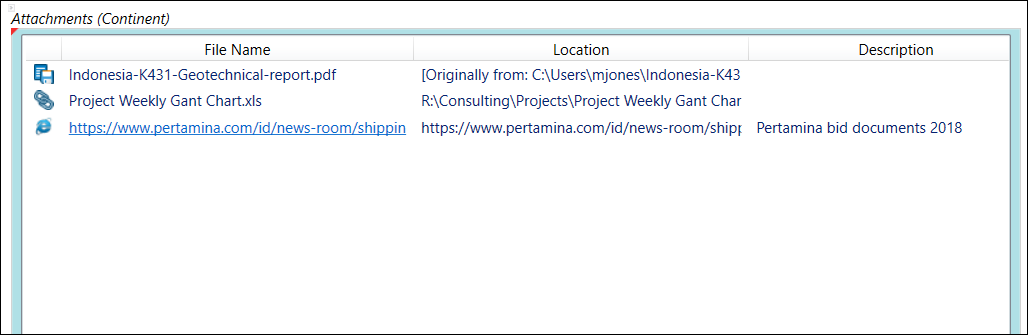
When the Attachments field for a document is active, the Attachment buttons tab will be active on the ribbon; these actions are also available in the right-click context menu. The context menu contains a Commentsaction to add a comment to the attachments field (not to individual attachments).
To open an attachment, double-click its name or right-click and select Open Attachment. Note that to open an attachment requires that an appropriate application is already installed on the computer where you are running the Planning Space client program.
Attachment file types
File types for attachments that are uploaded into Planning Space are controlled in two ways. Files are inspected during uploading and a file will be rejected if invalid contents are detected which do not match the file's file extension. This checking works only for the file extensions listed in the table below; only these file types can be uploaded as stored files in Planning Space.
As a second and tighter restriction, attachment file types are controlled by a whitelist of allowed file types. The default list is 'txt,doc,docx,xls,xlsx,jpg,png,gif,bmp' and this can be modified by IPS Administrators using the application setting 'Allowed File Upload Types'.
| Type of file data | File extension/format |
|---|---|
| Office documents | doc, docx, xls, xlsx, xlsm, xlsb, ppt, pptx |
| Open Document formats | odt, ods |
| Other document formats | rtf, pdf |
| TXT plain-file format (the standard encodings are covered) | txt, csv |
| Structured data (the standard encodings are covered) | xml, xul |
| Image formats | jpg, jpeg, png, gif, bmp, ico, psd, dwg |
| Media (audio/video) | wav, flv, oga, ogg, ogv, ogx |
| Outlook messages and data | eml, pst |
| Software binary formats | dll, exe, lib |
| Data encryption | aes, skr, pkr |
| Archive/compressed data | gz, tgz, 7z, zip, rar, tar, tar.z, bz2, tbz2, tb2 |
| Log file | elf |
| Music data | mid, midi |
Note: CSV files are processed in the same way as TXT files.
Attachment size limit
Files larger than 10 MB in size cannot be uploaded and stored in Planning Space, however a link-type attachment can be created for any size of file.
Note: The 10 MB size limit can be changed by direct modification of the tenant database in SQL Server. Please contact Quorum Support for information about how to do this.
Bulk uploading of attachments
Bulk uploading of attachments can be performed using the Complex Attachment Loader, see Complex Attachment Loader.
The Loader performs data optimization: if you have the same attachment being loaded to multiple documents, the attachment will be uploaded once to the database and then linked to all of the associated documents.
Important: The Loader does not perform attachment type checking, or use the whitelist to restrict file types.
Document history for attachments
If you create a link to a file, the Planning Space history and revision comparisons can only track the file location, not changes to the file itself.
To be able to maintain a history for a file attachment that is stored in Planning Space, you need to make use of the revisions function.
